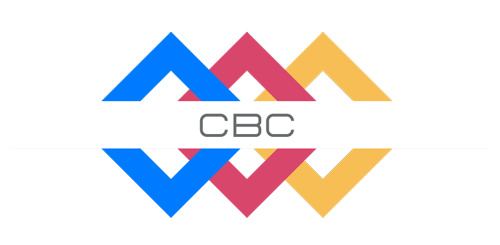If you’re moving your WordPress content to a new site, you might encounter issues importing posts with their associated media and featured images. Here’s a simple guide to help you transfer everything seamlessly.
Step 1: Export Posts with Media from the Old Site
- Install the Plugin: On your old WordPress site, install the plugin Export Media with Selected Content.
- Export the Content:
- Go to Tools > Export.
- Choose the content you want to export, such as posts or pages.
- Check the box labeled Export media with selected content to include all attached images and files.
- Download the export file (an XML file).
Step 2: Import Posts and Media to the New Site
- Install the Plugin: On your new WordPress site, install the Auto Upload Images plugin.
- This plugin automatically uploads and links images referenced in imported posts.
- Import the Content:
- Go to Tools > Import and choose the WordPress Importer.
- Upload the XML file you exported from the old site.
- Once the import is complete, the Auto Upload Images plugin will handle the media links and set the featured images.
Enjoy the Result
Your posts, along with their media files and featured images, should now appear on the new site just as they did on the old one.